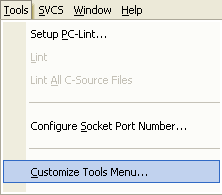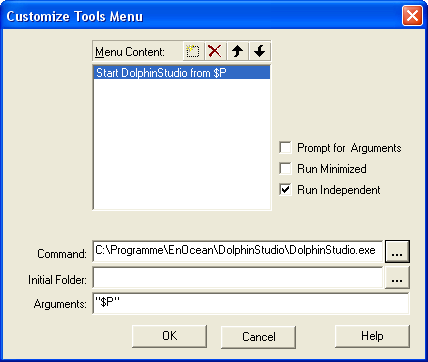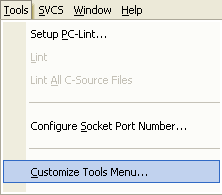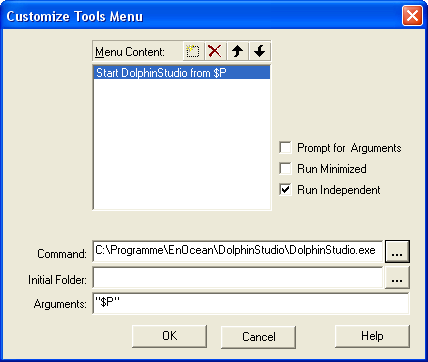Profiles

Configuration
module also provides Profile support. All setting you configure can be
saved into profile.
- To switch between profiles,
just click on the combo box on top.
- Profiles with _def_ keyword are default profiles and they can't be modified or removed
- To add or remove profiles use the Manage profiles button OR select a default profile and click on the Save profile button
- In the Manager window you can create new Profiles based on existing or default profiles
- After the configuration is done, you can save it to current selected profiled by clicking Save profile
- The profiles are saved in the DolphinStudio installation directory under the Profiles directory
NOTE:
Switching to another profile will change you current configuration.
Using profiles with Keil uVision
DolphinStudio can be started directly from Keil uVision environment. The advantage is that the EO3000I_CFG.h will be generate directly in your Keil project. You can also create project specific profiles and save them in you Keil project directory.
Setting up Keil uVision environment:
- Select the Tools -> Customize Tools menu
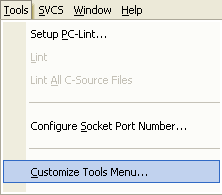
- Add DolphinStudio to tools menu as shown on following picture:
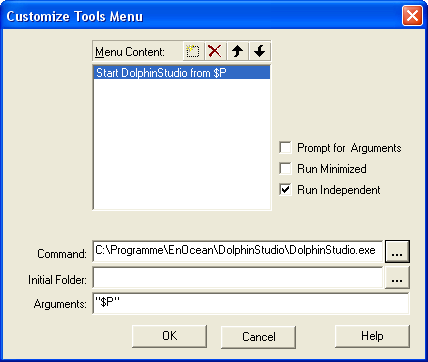
-
DolphinStudio is added to your Tools menu.
-
Start the DolphinStudio from Tools menu.
-
Notice that the Profiles combo box includes only Default profile. Also the Project directory in Generate EO3000I_CFG page is already set to your Keil project directory.
-
After you close the DolphinStudio, Profiles directory is created in you Keil project
-
The profiles are saved to <YourProject>\Profiles directory. Each profile is saved as *.dat file. You can freely copy profiles (*.dat) from other projects to your project. DolphinStudio will list all profiles saved in Profiles directory.